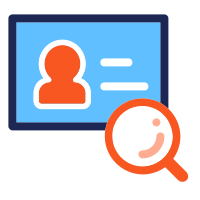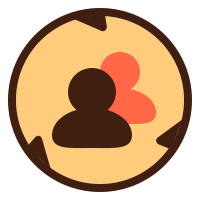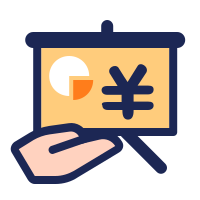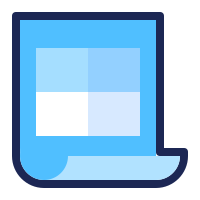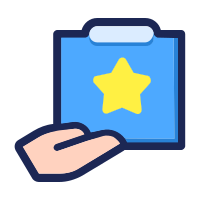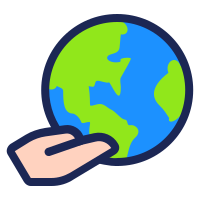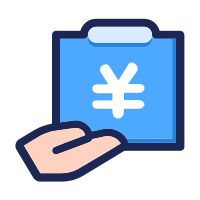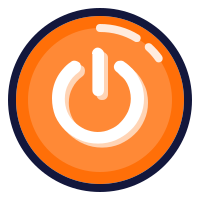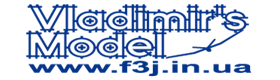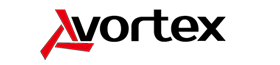- 进入后台管理面板 || Go to the Admin Dashboard
- 采用LiveWriter方便快捷的编辑页面/文章
- 采用系统自带编辑器快捷的编辑页面/文章
- 采用Layout Builder编辑漂亮的页面(英文)
- 添加页面/文章/链接–>站点导航栏(menu)
- 插入网络视屏(优酷/土豆/Youtube/Vimeo)
- 插入本地图片/文件
- 插入本地视屏,使用JW Player满足手机播放
- !!这些指导教程我会慢慢上传加以完善,
- !!如果有什么建议在编辑群里面留言。
编辑简介,页面(Page)、文章(Post),区别
网站整体采用 WordPress 构建,这篇文章会介绍编辑page与post的简要标准与方法。
投稿,每位编辑都有权利查看收稿邮箱 info@f3kf3k.com ,投稿者或者编辑们怕繁琐的操作,可以直接写word发到邮箱,我们会人工审核后直接发布!
在系统的后台大家可以看到有两种分类:页面(Page)、文章(Post)
页面(Pages):通常来说,导航栏(menu)上面的页面都需要是page,这样方便于管理,也方便于添加到导航栏(menu)。一些非常常用的文章也会发布成页面的形式,以此来区分和文章的区别。例如我们已经写过的飞场fields栏目、赛事成绩Contests栏目,其中都是以页面形式存储的。很显然这些页面也是属于不会经常改动的。
文章(Posts):我们以后会添加很多自由的分类目录,例如装机教程,飞机调试,新的设备介绍,个人专栏,等等。都将以post的形式发表,这样做的优点是,用户可以通过搜索来索引想要查找的页面,以及可以通过时间轴来查看固定时段的文章。
编辑器
01:采用LiveWriter方便快捷的编辑页面/文章
刚刚开始我建议使用Microsoft的LiveWriter发布,只要使用[编辑用户名]登录 LiveWriter,就可以很方便的写文章,编辑感受基本等同于word,特别的图片文件也会自动上传至服务器,非常方便。
English 2009 for xp 简体中文 2009 适合xp
English 2011 for vista 简体中文 2011 适合vista
English 2012 for win7 简体中文 2012 适合win7
liveWriter 写作初步教程:
02:采用系统自带编辑器快捷的编辑页面/文章
马上更新!
03:采用Layout Builder编辑漂亮的页面(英文)
马上更新!
添加缩略图到发表的文章 || Adding Thumbnails Images To Posts
Thumbnail images are added using Custom Fields. First you should make sure that you have Custom Fields enabled. While editing your post or page, click the “Screen Options” link on the top right of the screen and make sure that “Custom Fields” is checked. Next, scroll down below the text editor and locate the Custom Fields box. Under “Add New Custom Field,” click the “Enter New” link. In the “Name” section, input the word “Thumbnail” (this is case sensitive). In the “Value” area, input the url to your thumbnail image. Your image will be automatically resized and cropped. The image must be hosted on your domain name.
添加页面—> 站点导航栏(menu)
插入视屏/图片/文件 || Insert Videos/images/files
01:插入网络视屏(优酷/土豆/Youtube/Vimeo)
02:插入本地图片/文件
03:插入本地视屏,使用JW Player满足手机播放